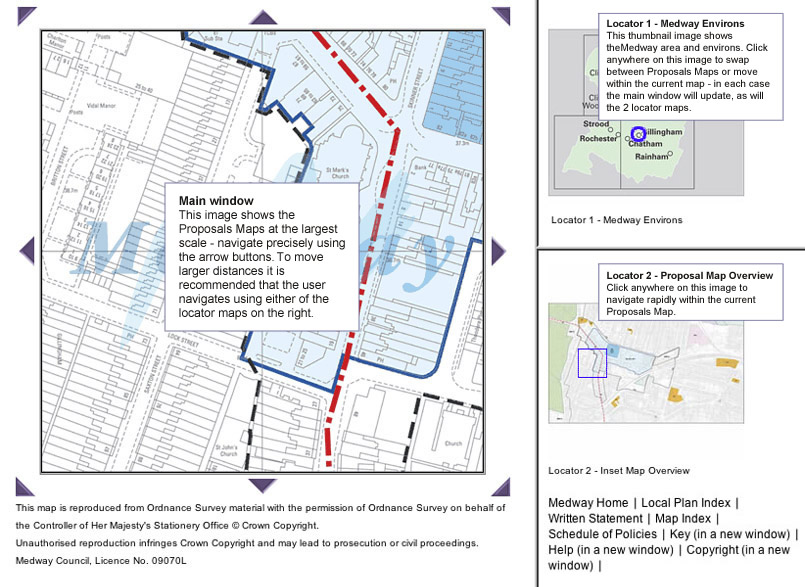In order to use this Interactive version of the Medway Local Plan to its fullest potential it is strongly recommended for the user to read the ‘How to Use’ guide that follows before proceeding. How to Use the Interactive Local PlanThe Local Plan is divided into 2 parts; Written Statement and Proposals Maps. Navigating around the Written StatementContentsBy clicking on the ‘Written Statement - Contents’ link in the header bar you will view a complete list of all the chapter and sub-headings contained within the Local Plan. Selection of a chapter title or sub-heading will open the Written Statement into a new window, scrolled to the appropriate position. Once this window is open you can scroll through the chapter using either your scroll keys on your keyboard, the scroll bar to the right of the screen or by the scroll wheel on your mouse (if applicable). You can move between chapters by using the buttons at the bottom of this screen or by closing the window and reselecting from the contents menu. Close window once finished. Schedule of PoliciesBy clicking on the ‘Schedule of Policies’ link in the header bar you will view a complete list of all the General and Site Specific Policies contained within the Local Plan. Selection of a policy will open the Written Statement into a new window, scrolled to the appropriate position. You can easily navigate through the written statement using the techniques described above in 'Contents'. Navigating around the MapsBy clicking on the ‘Proposals Maps’ link in the header bar, a map of Medway Borough and a ‘Drop Down Menu’ will appear. Here you can either click anywhere on the ‘Green area’ of the Medway or select a more specific location / Inset Map via the ‘Drop Down Menu'. Either method will take you to an opening image of the inset / proposals map, click on the image to progress into the 'Map Window'. Navigating around the ‘Map Window’The top ‘Locator’ Map on the right shows the geographical location of the main map image within Medway. The lower ‘Locator’ Map shows the geographical location of the main map image within the Inset itself. By selecting the ‘Drop Down Menu’ below the ‘Locator’ Maps you can access quick routes back to the Home, Local Plan Index, Maps Index, Written Statement and Help Pages of the Interactive Local Plan. Also located in this ‘Drop Down Menu’ is a link to the ‘Key’ page. On selection a new window will appear showing all the colours and styles used in the mapping to represent the policies featured within the Local Plan. This is a useful guide when identifying policies shown on the maps, it is highly recommended that you leave this window open whilst navigating the ‘Map Window’. You can navigate around the currently selected Inset Map by using the arrows located around the main map image. By clicking on these the next ‘Map Tile’ in that direction with appear. For moving larger distances you can click on either of the two ‘Locator’ Maps to the right. Please note that any movement of the main map image will be correspondingly matched by the Blue locators on the ‘Locator’ Maps. By hovering your mouse over the main map image a 'tip tag' indicating what policies apply to the relevant position of your mouse. By clicking at that position you will open a new window with a listing of all policies for that location. By selecting each one in turn the relevant text will appear. Use the back button in your web browser to return to the listing. The issue of polygons within polygons This is most easily explained by the use of an example. Policy H11 relates to minor residential development in rural settlements and this is attached to the village boundary for all those rural settlements listed in policy H11. Within the settlement boundary, some settlements have polygons relating to other policies such as policy HI for new residential development and policy L3 for protected open space in the case of Hoo St Werburgh. As it is not possible to 'cookie cut' polygons within polygons, this means that if the L3 polygon is selected, the H11 policy will also be listed as applying. The general rule is that for polygons within polygons, the internal polygon predominates and therefore in the example given the L3 allocation for the protection of open space should be given the greater weight as applying to that site. See below for a visual guide to navigation around the map window. |
|
||
|
Use the 'Back' button on the toolbar to close this window. |